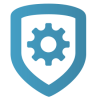Add Personnel
To add personnel, complete the following steps.
In the menu, go to Personnel > Personnel.
In Personnel List, select the Add icon.
Enter the user’s information, including their First Name, Last Name, and Email.
If you want to upload an image for the user, select Add User Image next to User Image. Select Choose file, find the image and select it, then click Open. For best results, photos should be a 300 × 300 pixel PNG file.
Select the user’s role. For more information about the permissions associated with each role, refer to Preset Roles or Custom Roles.
At the top of the page, select Save.