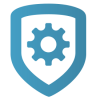Auto Configure ECP and DSC Passthru
After setting up host panel and installing the communicator, complete the following steps to remotely configure the communicator:
ECP Setup
Log in to Dealer Admin (dealer.securecomwireless.com).
Go to Customers and select the System Name.
In the left menu, go to Programming > System Options.
In Keypad Input, select ECP.
At ECP Partition, enter the number of the partition where you want the communicator to operate.
Select Begin ECP Setup.
If the host panel is a VISTA 128, toggle VISTA 128 ON.
Enter the host panel’s installer code in VISTA Installer Code.
Select Begin.
After setup is complete, Dealer Admin automatically retrieves zones from the host panel. If you need to retrieve zones again later, open System Options and select Get Zones.
DSC Setup
Log in to Dealer Admin (dealer.securecomwireless.com).
Go to Customers and select the System Name.
In the left menu, go to Programming > System Options.
In Keypad Input, select DSC.
Select Begin DSC Setup.
Enter the host panel’s installer code in Installer Code.
Select Begin.
After setup is complete, Dealer Admin automatically retrieves zones from the host panel. If you need to retrieve zones again later, open System Options and select Get Zones.