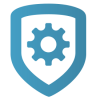Connection Types
When creating or editing a system, the system Connection Type determines how the panel connects to our servers. After configuring the required fields for your connection type, select Test Connection to perform initial connection to the panel.
Note: If you enable Auto-Programming when you create a system, you must enter or scan the panel’s serial number regardless of connection type.
Cellular
Uses cellular to communicate with the panel. Requires a cell module to be installed on the panel.
To activate a cell module, enter or scan the SIM or MEID, select Get Status, then select Activate. To deactivate a cellular device, select Deactivate Cellular Device.
EASYconnect
Uses the panel serial number and app key to establish initial communication with the panel. Requires a panel with network communication capability (Wi-Fi or Ethernet).
In both Dealer Admin and the panel, program matching account numbers and serial numbers in System Options. In panel the REMOTE OPTIONS menu, program your app key and ensure that ALLOW NETWORK REMOTE is set to YES and network outbound port 4001 must be open.
EASYconnect + Cell Backup
Uses EASYconnect to establish connection to the panel, then uses cellular for a backup connection. Requires a panel with network communication capability (Wi-Fi or Ethernet) and an installed, active cellular module.
In both Dealer Admin and the panel, program matching account numbers and serial numbers in System Options. In panel the REMOTE OPTIONS menu, program your app key and ensure that ALLOW NETWORK REMOTE is set to YES and that network outbound port 4001 is open. To activate a cell module, enter or scan the SIM or MEID, select Get Status, then select Activate. To deactivate a cellular device, select Deactivate Cellular Device.
Network
In panel the REMOTE OPTIONS menu, ensure that ALLOW NETWORK REMOTE is set to YES. This connection type uses a standard network protocol to communicate with the panel over Wi-Fi or Ethernet.
In Network Address, enter the panel network’s public IP address or DDNS hostname.