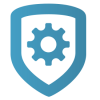Replace a System
If a panel needs to be replaced, you can install a panel of the same model then send programming directly to it or retrieve programming from it. Send Programming to New Panel overwrites existing programming in the replacement panel. Retrieve Programming from New Panel overwrites existing programming in Dealer Admin.
Replace a System
For easier installation, program the original panel’s App Key into the replacement panel before completing this replacement process.
Go to Customers.
Select the system name.
At the top of System Information, select Edit.
Next to the Serial Number, select Replace Panel.
Enter or scan the Serial Number of the replacement panel.
Send or receive programming from another panel.
To send programming to the new panel, select the version of programming from the original panel that needs to be copied over in the Data Source drop-down menu. Then select Send to System.
To copy programming from another panel to the new panel, select Retrieve Programming From New Panel.
For more information on which programming options are sent or retrieved, refer to Supported Programming Actions.
After initial programming is completed, Programming opens. Make additional changes if necessary.
Supported Programming Actions
The following programming actions are supported when sending or retrieving programming from the new panel. Some programming options only apply to specific panel models.
Panel Programming Options | Send Programming to New Panel | Retrieve Programming from New Panel | Applies to Panel Model |
|---|---|---|---|
Communication | Yes | Yes | All |
Network Options | Yes | Yes | All |
Messaging Setup | Yes | Yes | All |
Device Setup | Yes | Yes | All |
Remote Options | Yes | Yes | All |
System Reports | Yes | Yes | All |
System Options | Yes | Yes | All |
Bell Options | Yes | Yes | All |
Output Options | Yes | Yes | All |
Output Information | Yes | Yes | XT and XR Series Control Panels |
Output Setup | Yes | Yes | XTLplus |
Output Groups | Yes | Yes | XR Series Control Panels |
Status List Displays | Yes | Yes | XR Series Control Panels |
Area Information | Yes | Yes | All |
Zone Information | Yes | Yes | All |
Key Fobs | Yes | Yes | All |
Lockout Code | No | No | All |
Schedules | Yes | Yes | All |
Profiles | Yes | Yes | XR Series Control Panels |
Groups | Yes | Yes | XT75 and X1 |
User Codes | Yes | Yes | All |
Favorites | No | Yes | All |
Z-Wave Devices | No | Yes | All |
Push Notification Settings | Yes | No | All |