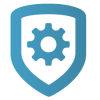Reporting and Analytics
To manage your services with Reporting & Analytics, complete the following steps.
Prefer a Video?
In this clip, we’ll show you how to use Reporting & Analytics.
Generate a Quick Report
Log in to Dealer Admin (dealer.securecomwireless.com).
In the left menu, go to Tools > Reporting & Analytics.
In Quick Reports, select a report from the list.
To export the report, select Export.
To return to Reporting & Analytics, select Back at the top of the page.
Generate a Custom Report
Log in to Dealer Admin (dealer.securecomwireless.com).
In the left menu, go to Tools > Reporting & Analytics.
In Custom Reports, select the following report options:
Report type
System Type
Integrator Group
Date Range
Connection Type.
If you want to run the report, select Run Report. The custom report opens in a new window. You can export the report from this page. If you want to save the report, select Save Report and enter the following information:
Report Title
Report Format,
Email Report to.
Select the Scheduled checkbox if you want to schedule how often a report is run, then select the Time Zone and Frequency.
Select Save.
Export a Report
Log in to Dealer Admin (dealer.securecomwireless.com).
In the left menu, go to Tools > Reporting & Analytics.
Create a report.
After creating a report, select Export.
Before downloading the report, you can choose to save it as a CSV, Excel, or PDF file.
A dialog displays to ask where you want to save the file. Choose a location, then select Save.