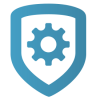System Information
The System Information page provides a complete overview of a customer’s security panel configuration and communication details. It lists the system name, system type, address associated with the system, panel serial number, account number, firmware version, and more.
You can use this page to view or edit essential system identifiers, confirm firmware levels, and run a test connection to ensure the panel is properly linked to the monitoring center or cloud service. This is also where you can view and edit an XV Gateway, camera, or audio device connected to your panel.
Refer to the following information:
System Images
This section allows you to upload an image of the system in its install location. To add a system image, complete the following steps:
Log in to Dealer Admin (dealer.securecomwireless.com).
Go to Customers and select the System Name.
In System Information, go to System Images, and select the
 (Add) icon. A dialog box opens.
(Add) icon. A dialog box opens.Select Browse to access your computer files and select your image, or drag and drop the image file into the box.
A preview of the image appears in the dialog box. Check that it is the correct image, then select Upload.
A small preview image appears in System Images.
Download or Delete a System Image
To download or delete a system image, complete the following steps:
Log in to Dealer Admin (dealer.securecomwireless.com).
Go to Customers and select the System Name.
In System Information, go to System Images, then select the preview of the image.
In the dialog box, select either Download or Delete.
If you select Download, the image file automatically downloads to your computer files. You can then close the dialog.
If you select Delete, a confirmation box appears. Select Yes to delete the image. The dialog box closes automatically.
Tech Notes
Tech Notes are notes which include information relating to the customer or system and act as a reference material. To add a tech note, complete the following steps:
Log in to Dealer Admin (dealer.securecomwireless.com).
Go to Customers and select the System Name.
In System Information, go to Tech Notes, and select the
 (Add) icon
(Add) iconFill in the necessary information in the dialog box. Select Save.
The dialog box closes automatically. A preview of the note appears in Tech Notes.
Delete or Edit a Note
To delete or edit a tech note, complete the following steps:
Log in to Dealer Admin (dealer.securecomwireless.com).
Go to Customers and select the System Name.
In System Information, go to Tech Notes, then select the note you want to edit or delete.
To edit the note, click in the text box and edit the text as needed. Select Save. The dialog box closes automatically.
To delete the note, select Delete. A confirmation box appears. Select Yes to delete the image. The dialog box closes automatically.
Backups
When a system is created in Dealer Admin, programming is backed up automatically and once per month afterward.
Each panel has a total of three backups in Dealer Admin. One is permanently reserved for initial programming created within 24 hours of the installation. The other two can be overwritten and are used for automatic or manual backups.
Reset Sensor
When some types of sensors are tripped, they need to be reset before the system can work properly. You might need to reset sensors to restore a system after lockdown, reset a smoke detector, or reset a device after you change its batteries.
To remotely reset a sensor, complete the following steps:
Log in to Dealer Admin (dealer.securecomwireless.com).
Go to Customers and select the System Name.
At the top of the page, select Sensor Reset. An alert pops up when the sensor reset command is sent to the panel.
Edit System Information
To edit a system, complete the following steps:
Log in to Dealer Admin (dealer.securecomwireless.com).
Go to Customers and select the System Name.
In System Information page, select Edit at the top of the screen.
Edit the system information as needed.
Select Save.
Change a System’s Account Number
To change a system’s account number, complete the following steps:
Log in to Dealer Admin (dealer.securecomwireless.com).
Go to Customers and select the System Name.
In System Information, select Edit at the top of the screen.
Next to Account Number, select Change Account Number.
Edit the account number, then select Change Account Number.
A dialog pops up to confirm your decision. Select Yes.
Select Save.
If a panel needs to be replaced, you can install a panel of the same model then send programming directly to it or retrieve programming from it. Send Programming to New Panel overwrites existing programming in the replacement panel. Retrieve Programming from New Panel overwrites existing programming in Dealer Admin.
Replace a System
For easier installation, program the original panel’s App Key into the replacement panel before completing this replacement process.
Log in to Dealer Admin (dealer.securecomwireless.com).
Go to Customers and select the System Name.
In System Information, select Edit at the top of the screen.
Next to the Serial Number, select Replace Panel.
Enter the Serial Number of the replacement panel.
At Data Source, select the version of programming from the original panel that needs to be copied over to the new panel. For more information on which programming options are sent or retrieved, refer to Supported Programming Actions.
Select Send to System.
After initial programming is completed, Programming opens. Make additional changes if necessary.
Supported Programming Actions
The following programming actions are supported when sending or retrieving programming from the new panel. Some programming options only apply to specific panel models.
Panel Programming Options | Send Programming to New Panel | Retrieve Programming from New Panel | Applies to Panel Model |
|---|---|---|---|
Communication | Yes | Yes | All |
Network Options | Yes | Yes | All |
Messaging Setup | Yes | Yes | All |
Device Setup | Yes | Yes | All |
Remote Options | Yes | Yes | All |
System Reports | Yes | Yes | All |
System Options | Yes | Yes | All |
Bell Options | Yes | Yes | All |
Output Options | Yes | Yes | All |
Output Information | Yes | Yes | XT and XR Series Control Panels |
Output Setup | Yes | Yes | XTLplus |
Output Groups | Yes | Yes | XR Series Control Panels |
Status List Displays | Yes | Yes | XR Series Control Panels |
Area Information | Yes | Yes | All |
Zone Information | Yes | Yes | All |
Key Fobs | Yes | Yes | All |
Lockout Code | No | No | All |
Schedules | Yes | Yes | All |
Profiles | Yes | Yes | XR Series Control Panels |
Groups | Yes | Yes | XT75 and X1 |
User Codes | Yes | Yes | All |
Favorites | No | Yes | All |
Z-Wave Devices | No | Yes | All |
Push Notification Settings | Yes | No | All |