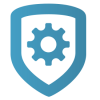Add a Virtual Keypad App User
Adding an app user to an X1 system automatically adds them as a user in Virtual Keypad.
Go to Customers.
Select the customer’s name.
In the App Users section, select the Add icon.
For a user that doesn’t have a Virtual Keypad account, select New. For a user that already has an account, select Existing.
For a new user, enter their email address. For an existing user, start typing to search for their email and select it from the list.
Set the user’s authority level to either Administrator to manage multiple systems or Standard to manage a single system.
For a new user, enter their first and last name. If you don’t want to generate a random password for the user, clear Create Random Password then manually enter one.
If you want to email the user video clips, select Email Video Clips.
Select systems and permissions for the user.
Select Save.
Note: If you receive a message that says the email is already in use, the user already has a Virtual Keypad account. Select Existing below the user’s email address.
Log In as a Customer
To log in to Virtual Keypad and view the system like a customer would, select Log In as Customer. This adds you to the system as a temporary app user with admin privileges without the capability to view video. Your temporary app user expires and is automatically removed from the system after 1 hour.
For more information, refer to Virtual Keypad Help.