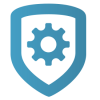Add an App User
To add an app user, complete the following steps.
Go to Customers.
Select the customer’s name.
In App Users, select the Add icon.
Enter the user’s email address.
Enter the user’s first and last name.
Select an authority level:
To allow the user to manage multiple systems, set the user’s authority level to Administrator.
To allow the user to manage a single system, set their authority level to Standard.
To grant the user temporary door access, set their authority level to Access Only.
If you want to email the user video clips, select the Email Video Clips checkbox.
Select the systems and permissions that you want your user to have authority to access. If you want to allow Virtual Keypad users to initiate a system panic from the app and website, enable any of the following options:
Police Panic
Fire Panic
Emergency Panic
Note: To initiate a system panic, sign in to Virtual Keypad, open the Menu icon, and select Panic. Press and hold the desired panic option for three seconds.
Select Save.
After you add an app user in Dealer Admin, the user will be sent a welcome email with a link to finish setting up their account by creating a password.