Add an Output
Note: Dealer Admin has tooltips that can help you determine what to put in each output field. Hover over text with a blue underline to view the tooltips.
To add an output to a system, complete the following steps.
Go to Customers.
Select the system name.
In the sidebar, go to Programming.
Select Output Information from the options on the left.
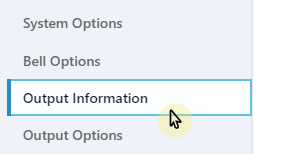
Select Add Output.
Enter the output number, name, serial number, and supervision time.
If needed, select Trip with Panel Bell.
Select Send Output Information.
Add an Output to Virtual Keypad
Note: Before starting, you’ll need to record the Output Number and Output Name of each output that you want to add to Virtual Keypad.
In the sidebar, go to System Information and select Edit.
Go to Additional Features > Visible Outputs.
In Tracked Outputs, select Add.
Select the Add icon.
In the Output field, enter the Output Number.
In the Output Name field, enter the name of the output as you want it displayed in Virtual Keypad.
Select OK.
In System Information, select Save.
