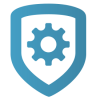Add an X1 Elevator Controller
To add an X1 Series Elevator Controller, complete the following steps.
Go to System Information.
Under Elevators, select the Add icon.
Enter the serial number of the elevator controller.
Enter a descriptive name for the elevator controller.
In Floor Activation Time, enter the number of seconds that the elevator module relays remain active after access granted. This is provided by the elevator service company and varies by manufacturer.
In Reader Protocol, choose a protocol for this door’s readers: Wiegand or OSDP. For OSDP readers, configure buzzer and LED options.
If using the onboard outputs, enter descriptive names in Onboard Output 1 Name* and Onboard Output 2 Name*. If not using the onboard outputs, leave the name fields blank.
Turn on other options as needed. For details about each option, refer to Available Elevator Options.
When the first elevator module populates, enter the name and address of the module. The address is the number that the address rotary dial is set to.
Name up to 10 floor relays. If additional elevator control modules are being used, skip to step 1 of Add Additional Floors.
Select Save.
Available Elevator Options
Buzzer (OSDP) allows the reader to beep when a card is read.
LED (OSDP) allows the reader LED to turn on and operate the same as a Wiegand reader LED, lighting green when the module relay activates. If disabled, the reader LED is turned off and does not operate in any condition.
Include in Lockdown allow this elevator to be included when a lockdown is initiated.
Request to Exit (REX) not typically used for elevator access.
Add Additional Floors
If additional elevator modules are being used, follow the steps below. Otherwise skip this section.
Under Floors, select the Add icon.
Enter the name and address of the Elevator Module. Unnamed relays will not be programmed.
Name up to 10 floor relays.
Select Save.