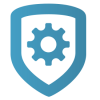Bulk Import User Codes
Import User Codes with a Remote Link export file or a CSV template from Dealer Admin. To perform a Bulk User Code Import, complete the following steps.
Use a Remote Link Export File
Remote Link Export only works with XR Series Control Panels. To bulk import user codes from any compatible panel model, use the Dealer Admin CSV Template.
In Remote Link, open the appropriate panel, then go to Program > User Codes.
Select Batch, then open the Export tab.
Select the users that you want to export.
Select the More button next to File Name.
Name the file, select Save, then select Export.
In Dealer Admin, go to Customers and select the system name.
In the menu, go to User Codes.
Select CSV Import.
In Import From, select Remote Link User Code Export.
Select the Upload Remote Link File button and select Remote Link file that you just exported.
Use the Dealer Admin CSV Template
Go to Customers.
Select the system name.
In the sidebar on the left, go to User Codes.
Select CSV Import, then select Download CSV Template.
Enter user information in the relevant columns. For more information, refer to CSV Template Field Reference in this section.
Save and close the template.
On the system User Codes page in Dealer Admin, select CSV Import.
In Import From, select CSV File.
Select the Upload File button and select the saved template.
CSV Template Field Reference
Note: If you enter an External Number, the user is imported with a card credential type. Otherwise, the user is imported with a code credential type.
XT30/XT50, XTL Series, COM Series
Name—Enter the user’s name as you want it displayed.
Code—Enter the user code. If this is a card credential user, this is the card’s Internal Number.
PIN (optional)—If the user has Card Plus PIN enabled, enter their PIN.
Level—Enter a level for the user: Master or Standard.
External (optional)—If this is a card credential user, enter their card’s External Number. Otherwise, leave this field blank.
Areas—Enter the area numbers that you want the user to access separated by a comma. These numbers cannot exceed the total number of areas in the system.
XT75 Control Panels
Name—Enter the user’s name as you want it displayed.
Code—Enter the user code. If this is a card credential user, this is the card’s Internal Number.
PIN (optional)—If the user has Card Plus PIN enabled, enter their PIN.
Groups—In each column, enter a group Number that you want to assign to the user. Otherwise, leave these fields blank.
External (optional)—If this is a card credential user, enter their card’s External Number. Otherwise, leave this field blank.
Areas—Enter the area numbers that you want the user to access separated by a comma. These numbers cannot exceed the total number of areas in the system.
XR Series
Name—Enter the user’s name as you want it displayed.
Code—Enter the user code. If this is a card credential user, this is the card’s Internal Number.
PIN (optional)—If the user has Card Plus PIN enabled, enter their PIN.
Profiles—In each column, enter a profile Number that you want to assign to the user. Otherwise, leave these fields blank.
External (optional)—If this is a card credential user, enter their card’s External Number. Otherwise, leave this field blank.
Areas—Enter the area numbers that you want the user to access separated by a comma. These numbers cannot exceed the total number of areas in the system.