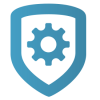Card Plus PIN
Card Plus PIN requires a user to present their card to a reader and enter their user code at a keypad to access a restricted area.
Step 1: Enable Card Plus PIN
These instructions assume that you’ve already created a profile. To learn more about creating and configuring profiles, refer to Profiles.
Go to Customers.
Select the system name.
For XR systems, in the menu, go to Profiles.
In the row of the profile that you want to edit, select the Settings icon.
In Options, turn on Card Plus PIN.
Select Send Changes to System.
Step 2: Add a PIN to a User
These instructions assume that you’ve already enabled Card Plus PIN in a profile and created a user code. To learn more about creating and configuring user codes, refer to User Codes.
If you need to open the system, go to Customers and select the system name.
In the menu, go to User Codes.
In the row of the user that you want to edit, select the Settings icon.
For XR systems, in Select Profiles for this User, select the profile that has Card Plus PIN enabled.
In Pin, enter a PIN for the user.
Select Send.