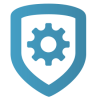Configure 3G Upgrade Settings
Note: The 3G Upgrades tool requires panel firmware Version 201 or higher. When a user schedules a service request in Dealer Admin, their system is automatically updated to Version 201.
The 3G Upgrade tool allows Virtual Keypad users to schedule service upgrades so your technicians can replace 3G cellular communicators with LTE communicators. Before users can schedule an upgrade in Virtual Keypad, you must configure 3G upgrade settings in Dealer Admin.
Prefer a Video?
In this clip, we’ll show you how to configure 3G upgrade settings in Dealer Admin.
To configure 3G Upgrade settings, complete the following steps or refer to the video.
In the menu, go to Tools > Cellular Sunset.
In Requested Upgrades, select Configure.
In Service Days, select the days of the week that your technicians are available for upgrades.
In Service Times, select the time blocks when your technicians are available for upgrades.
To limit the number of upgrades that can be scheduled on your selected days and times, enter the maximum number of upgrades in Limit Upgrades per Timeframe.
In Service Message, enter an upgrade message displayed to users in Virtual Keypad.
In Dealer Contact, enter the email address where you want scheduling confirmations to be sent.
In Select Customers, select the customers that you want to offer 3G upgrade scheduling.
Select Save.