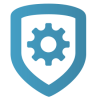Configure Monitoring Center
Requirement: To manage monitoring center or receivers, you must have either an Administrator role or a custom role that allows you to view, add, edit, and delete Monitoring Center.
To add a monitoring center, complete the following steps.
Add a Standard Monitoring Center
To add a standard monitoring center, complete the following steps.
Go to Settings > Monitoring Center.
In Monitoring Centers, select the Add icon.
Select a monitoring center. If you select Other, go to Add a Custom Integration.
Enter the automation username and password. A login with API level permissions is required for all features of the monitoring center for it to function properly. You may need to contact your monitoring center to generate an API login.
To allow users in Virtual Keypad to manage their emergency contacts list, select Emergency Contacts.
To allow users to place the system on test remotely from Dealer Admin, Tech APP, and Virtual Keypad, select Place System on Test.
Select Save.
Add a Custom Monitoring Center
If you own your monitoring center, you can request a custom monitoring center. To add a custom monitoring center, complete the following steps.
Go to Settings > Monitoring Center.
In Monitoring Center, select the Add icon.
In Monitoring Center, select Other.
Select Send Request.
After you’re contacted by SecureCom, enter the code that the representative gives you in Monitoring Center Code, then select Save.
Enter the automation username and password for the monitoring center. A login with API level permissions is required for all features of the monitoring center for it to function properly. You may need to contact your monitoring center to generate an API login.
To allow users in Virtual Keypad to create an emergency contacts list, select Emergency Contacts.
To allow users to place the system on test remotely from Virtual Keypad, select Place System on Test.
Select Save.
Edit Settings for Virtual Keypad
To give an app user the ability to edit contacts and place a system on test, make them an Administrator. Standard level app users can not use either of these features.
View Communications Status
You can view the monitoring center connection status for a single system in System Status. You can also view the status for all of a customer’s systems at once by opening the Customer Summary.