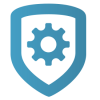Email Campaigns
The Email Campaigns feature enables you to send pre‑composed emails to customers who aren’t using the Virtual Keypad™ app or don’t have specific features enabled on any of their systems.
Emails can be sent once per week. Your company logo, phone, and email address are automatically inserted into each pre-composed email, along with a contact button. When a customer presses the button, they are redirected to a “Thank You” page and their information automatically populates in Customer Referrals.
This feature automatically sends emails to all of your customers, but you can exclude specific customers. Customers can also opt out of email campaigns themselves by selecting the link to opt out in the email.
Note: Email campaigns are only available to users with permission to access Dealer Settings. For more information about permissions, refer to Personnel Roles.
Prefer a Video?
In this clip, we’ll show you how to use email campaigns.
Exclude a Customer from a Campaign
To exclude a customer from email campaigns, complete the following steps.
Go to Customers.
Select the customer name.
In Customer Summary, select Edit.
Select the checkbox next to Exclude from Email Campaigns.
Select Save.
Open an Email Campaign
To open an email campaign, complete the following steps.
In the menu, go to Settings > Dealer > Email Campaigns.
In the row of the email that you want to preview, select Preview.
The send the email, select Send.
A dialog pops up to confirm your decision. To send the email to qualifying customers, select Send.
Set Up Referral Notifications
You can add up to six email addresses to be automatically notified when a new referral or email campaign response is received. To set up notifications, complete the following steps:
In the menu, go to Customer Referrals.
Select Settings.
Enter the email addresses of people that you want to receive notifications, then select Save.