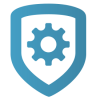Enable Video Devices
To enable video devices on a system, complete the following steps.
Enable Cameras and NVRs
Note: Ensure Video Verification is enabled in Settings before enabling it for specific cameras or NVRs. For more information, refer to Configure Monitoring Center Video Verification.
Log in to Dealer Admin (dealer.securecomwireless.com).
Go to Customers and select the System Name.
At the top of System Information, select Edit.
Scroll down to Video, then select the types of cameras or NVRs that you want to enable on the system.
If you want to enable Video Verification for your cameras or NVRs, select Video Verification.
Select Save.
Enable Video Doorbells
Log in to Dealer Admin (dealer.securecomwireless.com).
Go to Customers and select the System Name.
At the top of System Information, select Edit.
Scroll down to Video, select doorbell. Choose the number of doorbells to include.
Select Save.
Add a Camera
Note: Video must be enabled on a system to add, edit, or delete cameras. For more information, refer to Enable Video Devices.
To add a camera to an NVR, follow the steps in Add a Camera to an NVR. To add a camera to a system, complete the following steps:
Log in to Dealer Admin (dealer.securecomwireless.com).
Go to Customers and select the System Name.
In Video, select the Add Camera icon and enter the 12-digit MAC Address located on the back of the camera. Select Next.
Enter a name for the camera.
Select the camera’s time zone. If necessary, select Observe Daylight Savings Time.
If the video needs to be flipped because the camera is mounted upside down, toggle Flip Image.
To allow this camera to be viewed on a keypad, toggle Visible on Keypad.
Note: Cameras are only visible on 7-Inch Touchscreen Keypads.
To allow this camera to record motion triggered video clips, select Clips.
If you only want this camera to offer a live camera view through the Virtual Keypad app, choose Never Record Motion.
If you want this camera to record video clips any time it detects motion, choose Always Record on Motion.
If you want the camera to record motion triggered clips only when the system is armed, choose Record Motion When Armed.
To record video clips continuously during the first minute after the system triggers an alarm, select Record on Alarm.
Select Save.
Edit a Video Device
Note: Ensure video is enabled on a system to add, edit, or delete cameras and NVRs/Converters.
To edit a video device, complete the following steps:
Log in to Dealer Admin (dealer.securecomwireless.com).
Go to Customers and select the System Name.
In Video, select the name of the video device that you want to edit.
Select Edit.
Edit the device information as needed.
Select Camera Details to view additional information for the camera, including:
Name
MAC Address
Serial Number
Time Settings
Last Check-In
Wi-Fi Signal Strength
Firmware Version
Username & Password
SD Card Status (V-6000 only)
Select Save.
Delete a Video Device
Note: Ensure video is enabled on a system to add, edit, or delete cameras and NVRs/Converters.
To delete a video device, complete the following steps:
Log in to Dealer Admin (dealer.securecomwireless.com).
Go to Customers and select the System Name.
In Video, select the name of the video device that you want to delete.
Select Delete.
A dialog pops up to confirm your decision. To delete the video device, select OK.
Additional Information
Assign a Camera to a Zone
Dealer Admin allows you to assign cameras to zones. This feature allows clips to be recorded when the area a zone is located in goes into alarm.
To assign a camera to a zone, complete the following steps:
Log in to Dealer Admin (dealer.securecomwireless.com).
Go to Customers and select the System Name.
In Video, select Assign Cameras to Zones.
In each zone’s row, select Choose a Camera and select the cameras that you want to assign to that zone.
Select Save.
Enable Email Clips
Log in to Dealer Admin (dealer.securecomwireless.com).
Go to Customers.
In App Users, find the user’s row and select the More icon, then select the Edit icon.
In Video, select Email Video Clips.
Select Save.
Prevent End Users from Editing Camera Settings
The Allow End User Settings option enables you to individually restrict which cameras’ settings can be edited by users in Virtual Keypad. These camera settings include Name, Record on motion, Record on alarm, Flip image, and Motion detection regions.
By default, end users are allowed to edit settings for each camera. To remove these options, turn off Allow End User Settings.