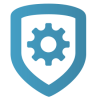IP Whitelisting
IP Whitelisting allows you to restrict connection to Dealer Admin with a list of allowed public IP addresses and a custom role option. For example, only allow panel programmers to log in to Dealer Admin when their computer is connected to your corporate network.
Note: Do not add dynamic IP addresses to the list of allowed addresses.
To restrict connection to certain IP addresses, complete the following steps:
In the menu, go to Settings > Dealer.
In the Security Features section, select IP Whitelist, then select Add.
Select the Add icon. Enter the Location Name and IP Address. To add your current IP address, select Current IP.
Select Save.
Go to Personnel > Custom Roles and select the role that you want to restrict to allowed IP addresses.
In the Limit Access section, select Only allow access to Dealer Admin from whitelist IP addresses.
At the top of the page, select Save.