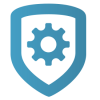Setup 2-Way Audio
By installing and configuring an ONVIF compliant IP-based audio device alongside one of the XV Gateway cameras, an operator can communicate to the area the audio devices are located using live audio broadcast or pre-recorded audio messages. A pre-recorded audio message can also be set to play automatically if an object is detected in a specified region. Additionally, inbound audio can be received from the site if the configured camera or speaker supports a microphone.
The pre-recorded audio messages are as follows:
Trespassing Warning — “You are trespassing, please leave the area. This area is under video surveillance, and you have been recorded.”
Loitering Warning — “You are loitering in an unauthorized area. Please leave immediately or the police will be contacted.”
Generic Instruction — “Warning, you are under video surveillance. Please leave the area immediately.”
Emergency Warning — “Attention: please evacuate the area immediately.”
Speaker Test — “This is a test of an audio device. If you can hear this message, you are being audio and video recorded. This is a test of an audio device.”
Note: This audio message is not available in Video Verification, and will only play when Test Audio is selected in Camera Settings on Dealer Admin.
Allow Camera Audio
To allow a Monitoring Center operator to use camera audio during Video Verification, follow these steps:
Log into Dealer Admin (dealer.securecomwireless.com).
Navigate to System Information.
Select the XV Gateway associated with the system to access Settings.
In Options, locate Allow Camera Audio. Toggle it ON.
Select Save.
Add 2-Way Audio Devices
For 2-Way Audio to function, at least one ONVIF compliant IP-based audio device and one XV Camera should be added to the XV Gateway. To add the necessary devices for 2-Way Audio, complete the following:
Log into Dealer Admin (dealer.securecomwireless.com).
Navigate to System Information.
Select + Devices to XV Gateway.
Add any cameras or audio devices needed for 2-Way Audio. To learn more about how to add and edit devices on an XV Gateway, visit Add and Edit Devices.
Assign an Audio Device to a Camera
To assign an audio device to a camera, follow these steps:
Log into Dealer Admin (dealer.securecomwireless.com).
Navigate to System Information.
Select the XV camera to access Camera Settings.
In Options, locate Available for Monitoring Center Video Verification and confirm it is toggled ON.
Select the box directly underneath. A drop-down will open, listing all available audio devices.
Select the devices you want to associate to the camera.
Select Test Audio to confirm the appropriate devices have been selected. An audio message will play through all speakers associated to the camera, stating: “This is a test of an audio device. If you can hear this message, you are being audio and video recorded. This is a test of an audio device.”
Select Save.
Set Automatic Audio Clip
To set an audio clip to play automatically upon detection in a specific region, follow these steps:
Log into Dealer Admin (dealer.securecomwireless.com).
Navigate to System Information.
Select the XV camera to access Camera Settings.
In Regions & Analytics, select + Region.
Configure the region settings as needed.
If you have turned on Allow Camera Audio, an option called Play Audio Clip on Detection appears beneath the detection options. Toggle it ON.
Select the drop-down box next to Select Clip to set the audio clip that plays upon detection.
Select the drop-down box next to Select Frequency to set the number of times the clip plays. You can set the clip to play up to five times.
Select Save.