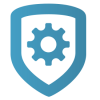Program a System with a Template
Templates allows a dealer to manually push programming to a panel during installation.
Go to Customers.
Select a customer to open the Customer Summary.
In Systems, select the Add icon.
Enter the system name.
Select a System Type.
Check the box next to Pre-Program System.
In Templates, choose a template.
Enter an Account Number.
Enter the panel Serial Number.
Select other system options as needed. For more information about initial system creation options, refer to Add a System.
Select Save.
The programming status is displayed at the top of the system information page and confirms when the process is complete. The process can take up to 10 minutes, depending on the amount of programming to be sent to the panel. To confirm that programming is complete in the field, enter panel programming from a keypad (6653), then go to COMMUNICATION > ACCOUNT NO and ensure that the correct account number is programmed in the panel.