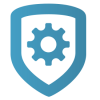Access Control Doors
For quick reference when programming devices, zones, or outputs, see the Quick Programming Reference Guide. For complete information, refer to the appropriate installation and programming guides from DMP.com/resources.
To add an access door to be managed in Virtual Keypad, complete the following steps:
Add the Device
Go to Customers.
Select the system name.
In the sidebar on the left, go to Programming.
Expand Device Setup.
Select Add Device.
In Device Name, give the door a name according to its location or purpose.
In Device Type, select Door.
To make the door a private door that can only be accessed by the profiles it’s assigned to, turn on Private Door.
In Device Communication Type, select the appropriate connection for the door.
Configure other options as needed.
To add a card format, expand Card Formats, select Add Card Format, and configure the options as needed.
Select Send Device Setup.
Add the Door to Virtual Keypad
In the sidebar on the left, go to System Information and select Edit.
Go to Virtual Keypad Access.
In Door Control, select Add.
Select the doors that you want to add, then select OK.
Select Save.
To configure Profile Options, see Edit a Profile and Profiles Reference.
To configure Group Options, see Edit a Group and Groups Reference.