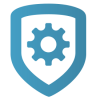Auto-Program a System
Auto-programming allows you to automatically push programming to a new or initialized panel when it connects to Dealer Admin for the first time.
Prefer a Video?
In this clip, we’ll show you how to use auto-programming and pre-programming.
Requirements
Auto-programming requires the following:
Panel Series: XR150/XR550, XT30/XT50, XT75, XTLplus, XTLtouch, CellCom, or DualCom
Users with Preset Roles require the Administrator, Operator, or Technician role
Users with Custom Roles require that Permissions > System is set to View, add, and edit and that System Programming has Full/Fast Programming enabled
Auto-Program a System
Note: Auto-programming overwrites all existing programming in the panel.
Log in to Dealer Admin (dealer.securecomwireless.com).
Go to Customers, then select a customer to open the Customer Summary.
In Systems, select the
 (Add) icon.
(Add) icon.Enter the System Name, then select a System Type.
Enter an Alternate System Name if needed.
Select the Auto-Programming checkbox.
When Install Information displays, select an Installation Date. This determines when the panel communicator’s SIM is activated.
Select the Apply Template After Saving checkbox if you want to apply a template to the pre-programmed system. Once you select Save, you are redirected Programming where you can apply a template for the system.
Select the panel Firmware Version.
In the drop-down menu, select a Connection Type:
Cellular: Enter the Account Number, then enter the SIM Number. Select Get Status. If the module is inactive, select Activate. Once activated, the Cellular Phone Number automatically populates in the field.
EASYconnect
EASYconnect + Cell Backup: Enter the Account Number, then enter the SIM Number. Select Get Status. If the module is inactive, select Activate. Once activated, the Cellular Phone Number automatically populates in the field.
Network: Enter the Account Number, then enter the panel network’s public IP address or DDNS hostname in Network Address.
For more information about connections types, refer to Connection Types.
Note: To enable DualSIM, choose Cellular or Easyconnect + Cell Backup as the Connection Type, then select the checkbox next to Use DualSIM. Enter the First Serial Number and the Second Serial Number, then select Get Status for each SIM number. If the module is inactive, select Activate next to each SIM number.
Enter an Account Number.
Enter the panel Serial Number.
If you’ve programmed a remote key in the panel’s REMOTE OPTIONS menu, enter it in Remote Key.
If needed, enter a Reference #.
At Tags, if needed add an existing tag or create a new tag for the system.
Select Save or refer to the steps below to enter the Install Information.
After saving the system, you can create programming in Programming, Profiles, User Codes, and Schedulesand select Save to Dealer Admin so it's pushed to the panel on connection. Existing programming cannot be retrieved from the panel until a connection is established.
You can view the Auto-Programming Errors report in Tools > Reporting & Analytics to see any issues that occurred when attempting auto-programming. This report also provides details about any auto-programming performed after the system’s original installation date.